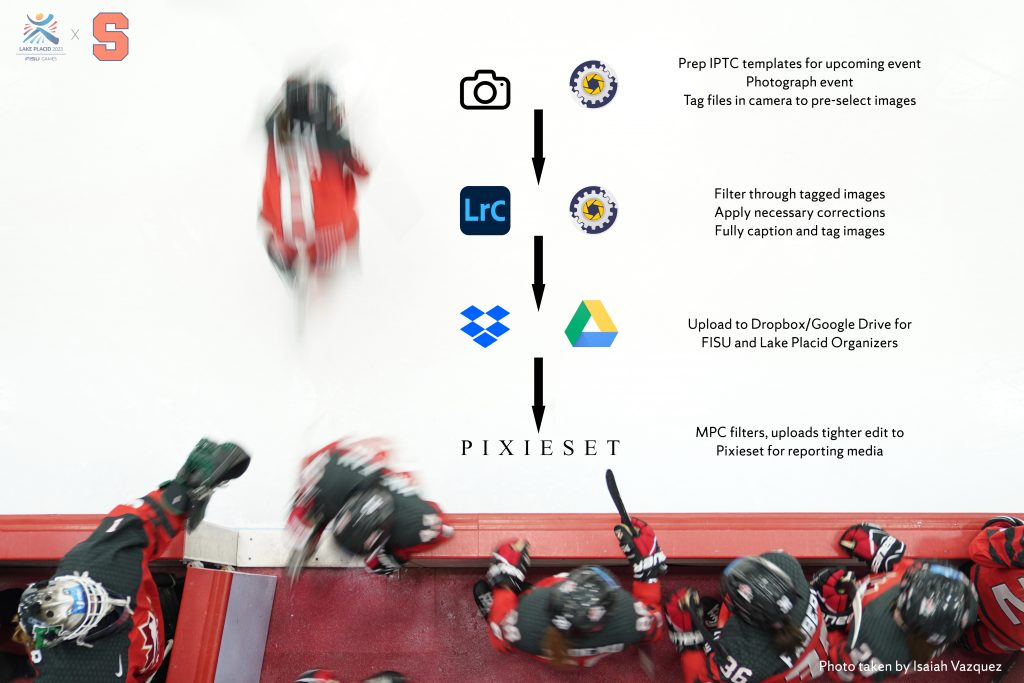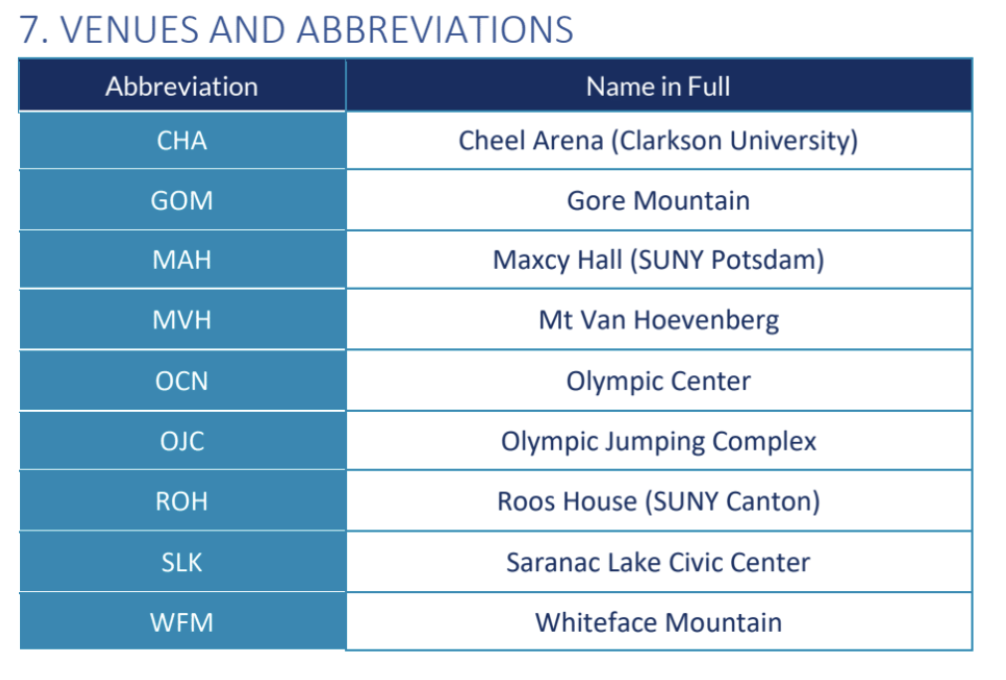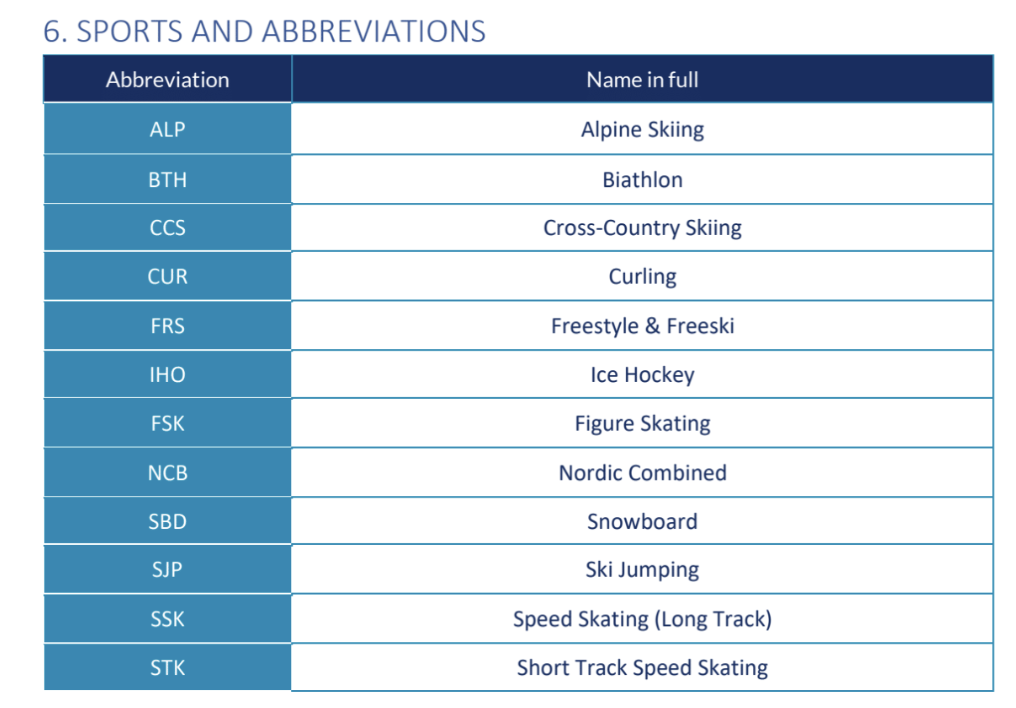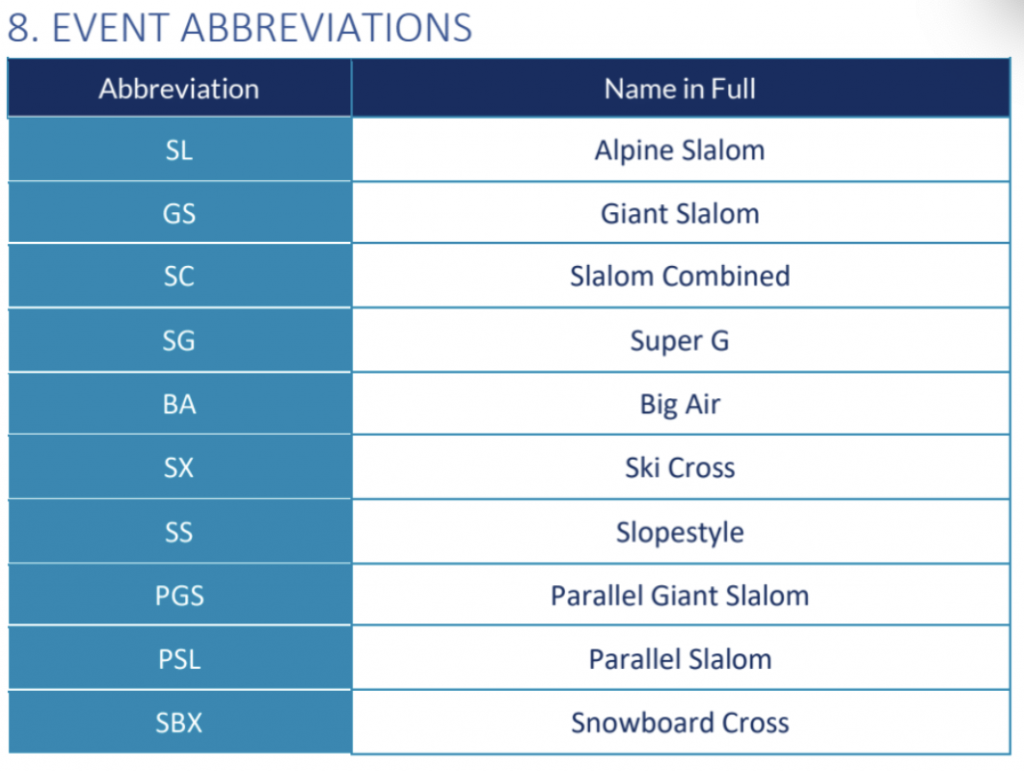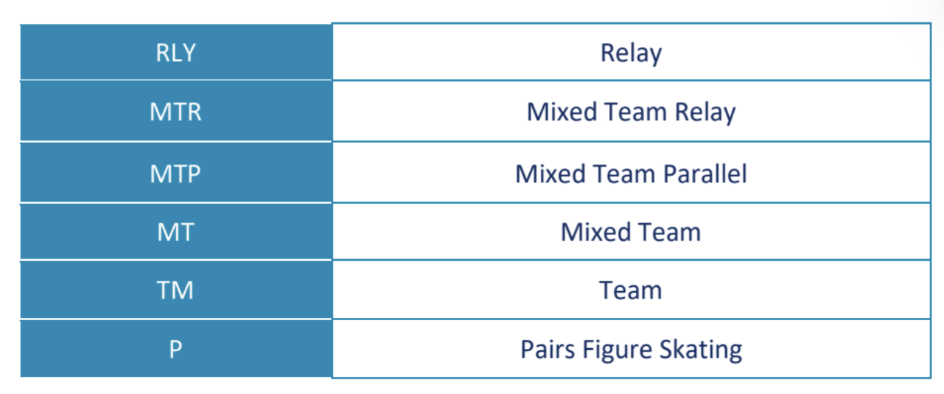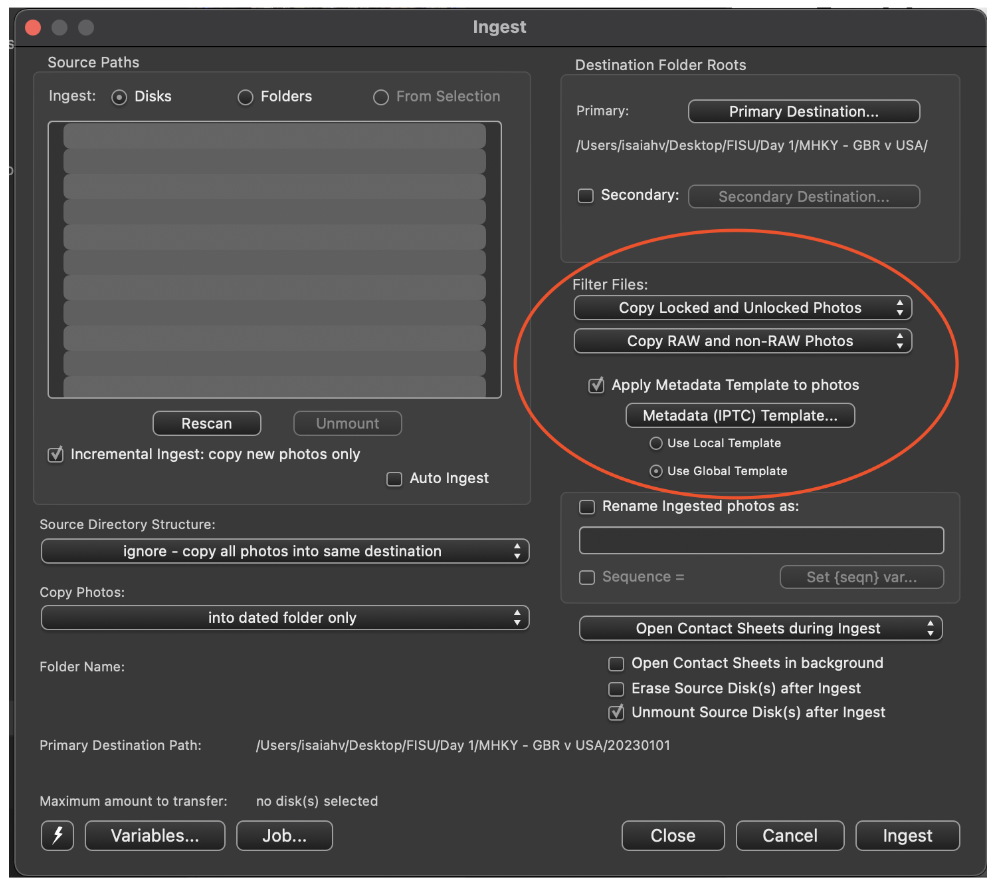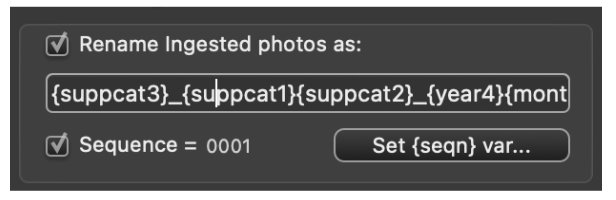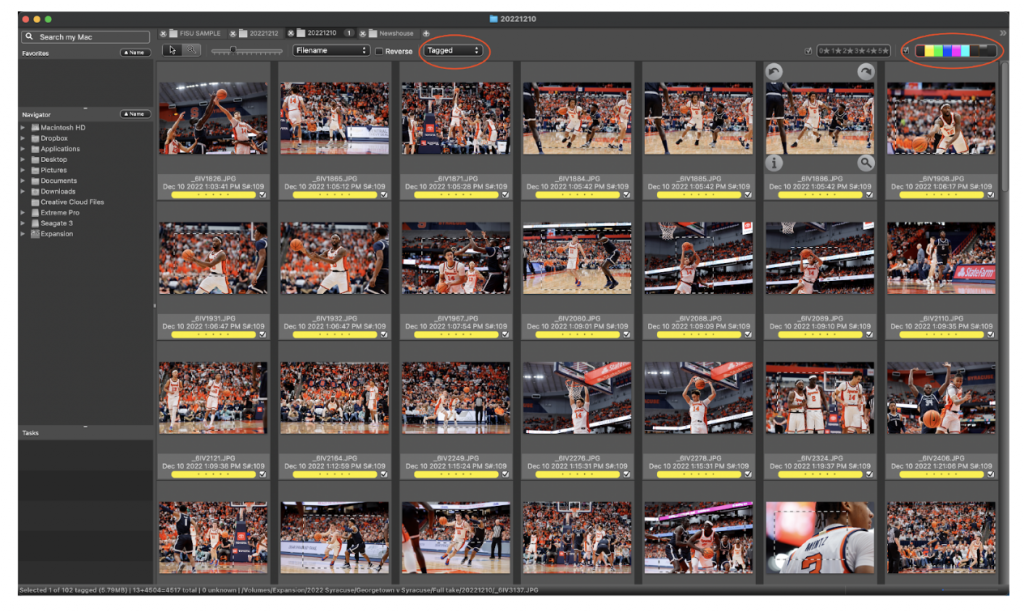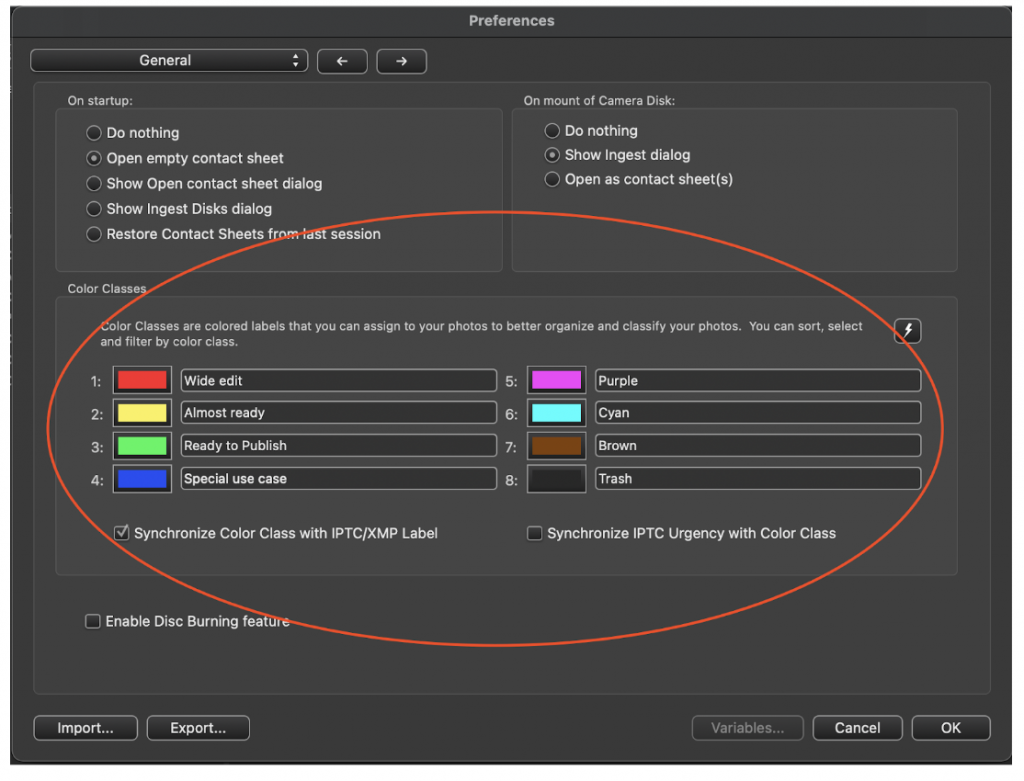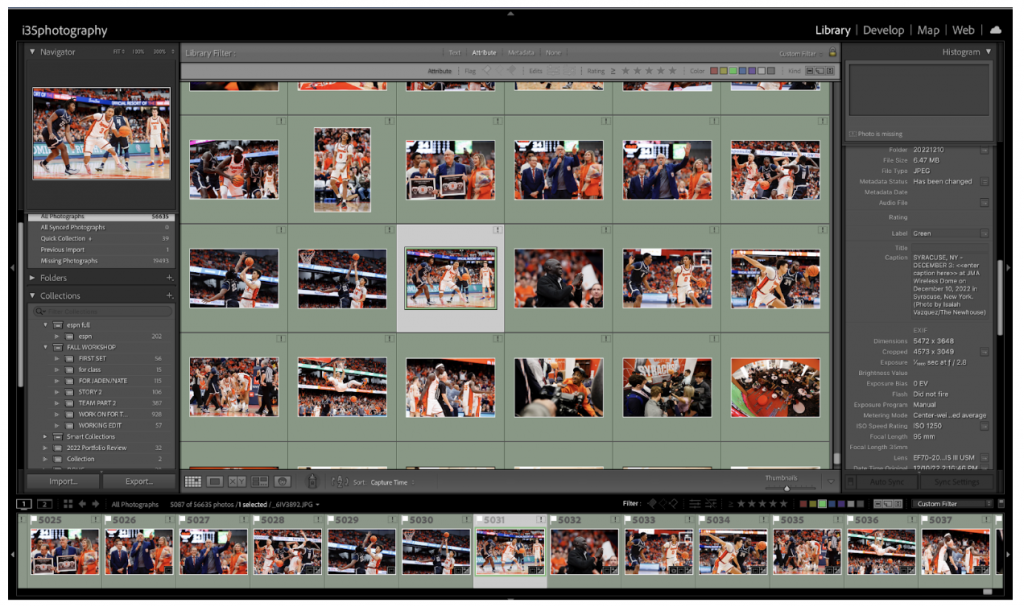Caption Basics
• The caption information is critical — please make every effort to ensure accuracy.
• Captions can be created using Photoshop’s “file info” command or Photo Mechanic’s IPTC Infobox.
• Names are the most critical area in the caption, get it right.
What goes in a Caption:
• The first sentence of the caption describes what the photo shows, in the present tense, and states where and when the photo was made.
• It must always include the day and date the photo was made.
• Example: Syracuse University hosted a Candlelight Vigil Mass Sunday to honor the victims of the Pan Am Flight 103 bombing on Sunday, October 22, 2017. Nearly 29 years ago plane carrying a large group of Syracuse University students went down over Lockerbie, Scotland, 270 people died, including the 35 SU students who were returning home from studying abroad in London.
• The second sentence of the caption gives background on the news event or describes why the photo is significant.
• Whenever possible, try to keep the captions to no more than two concise sentences, while including the relevant information.
• Try to anticipate what information an editor or reader will need to properly convey the story.
It is very important that when shooting sports images that captions contain the proper names and spellings of the player.
Source: Michigan Associated Press Photo Contribution Guidelines
Writing Captions in Photo Mechanic
If you are preparing to photograph Great Britain vs the United States in Hockey.
Prior to the game, get the team roster from the press box. If they do not have a copy of it on paper for you to take a photo of it with your phone.
The caption template will be as follows:
<<insert caption here>> during <<insert event name>> at the 2023 FISU World University Games on January XX, 2023 in <<insert location>>, New York. (Photo by Firstname Lastname/FISU Games)
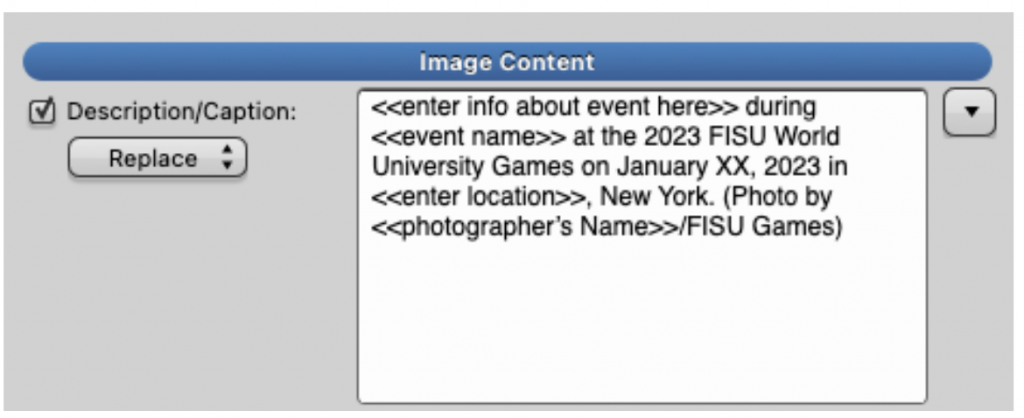
Fill in the caption accordingly. Making sure to insert the proper info in the <<variables>>. Your captions should be written in the present tense.
Example:
John Doe #3 of United States makes a shot on goal against Stephen John #4 of Great Britain during a men’s hockey game between Great Britain and the United States at the 2023 FISU World University Games on January 11, 2023 in Potsdam, New York. (Photo by Isaiah Vazquez/FISU)
The caption is formulaic and easy to remember.
Who What When Where. (Photo by Firstname Lastname/FISU Games)
For hockey + team sports:
Player name, jersey number, full team name, action, present tense. No Jargon, no nicknames.
Photo Mechanic Ingest Template:
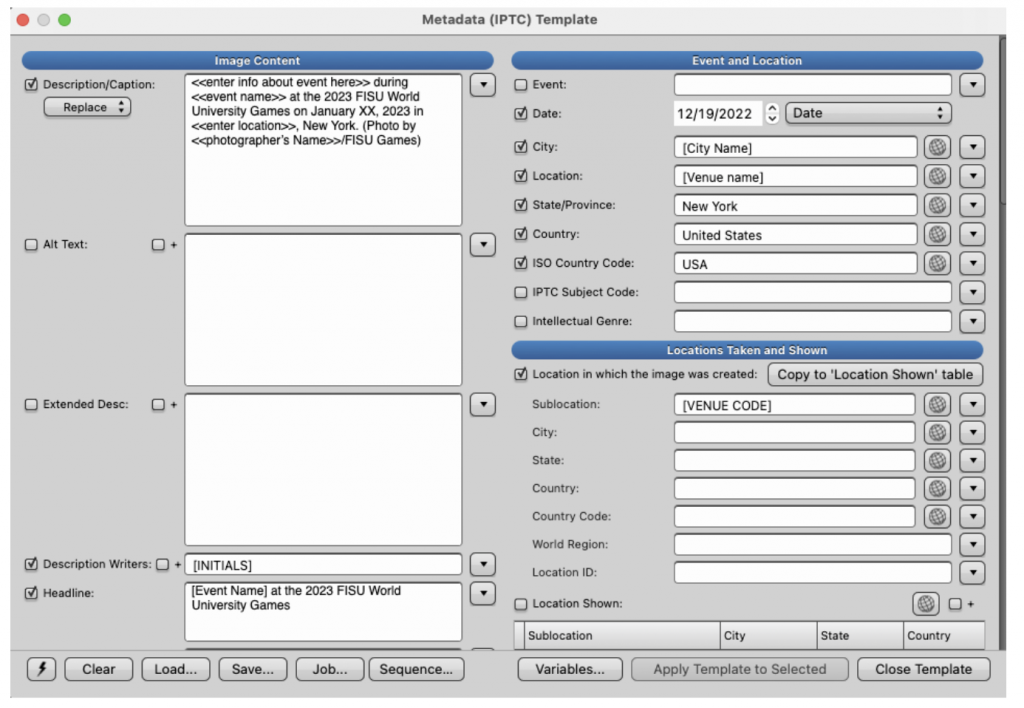
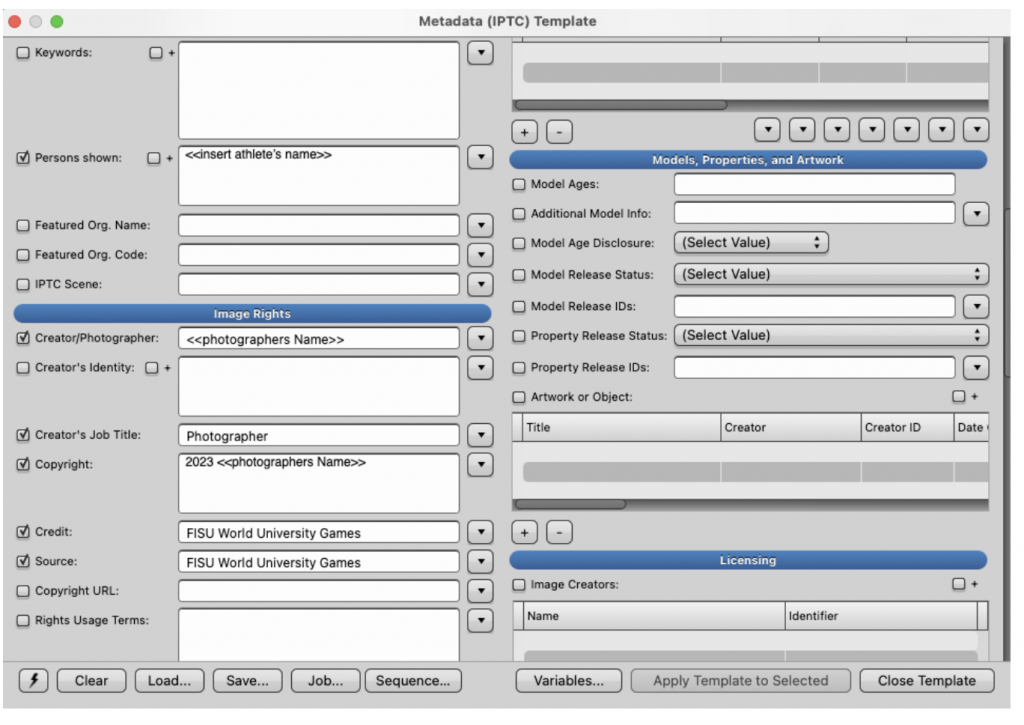
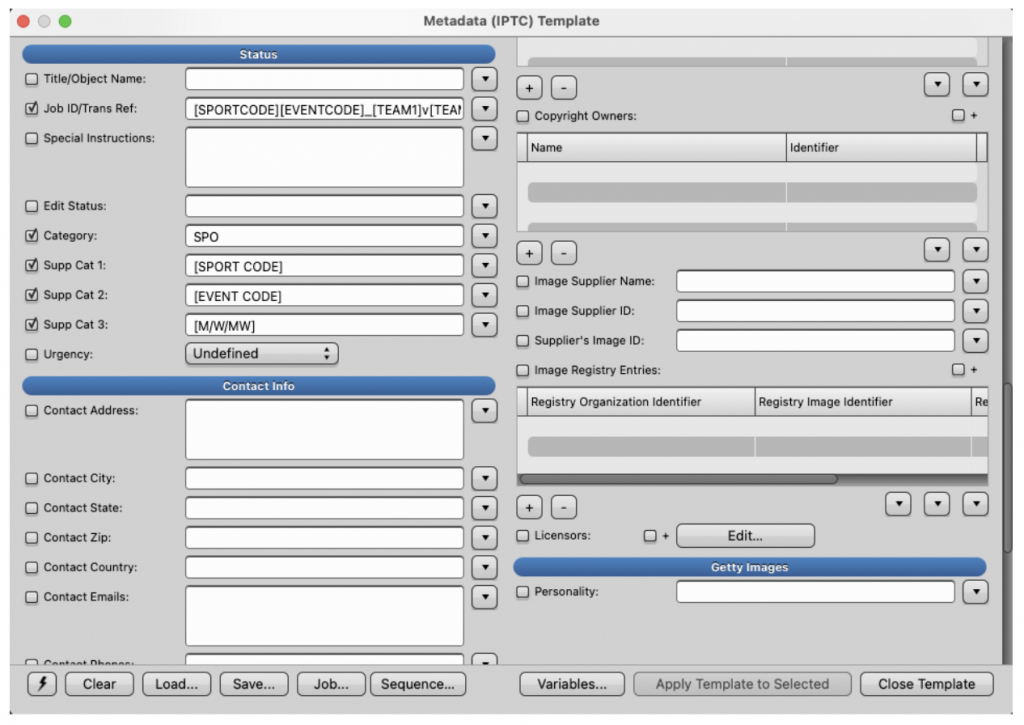
Other Metadata Fields
Description Writer: Capitalized Initials, this will assist with file naming [FL]
Headline: Great Britain vs. United States at the 2023 FISU World University Games
Persons Shown: Athletes in images or volunteers/staff if available
City: Potsdam
Location: Cheel Arena
Job ID: MIHO_GBRvUSA_20230112
Category: SPO (sport)
Supp Cat 1: Three letter code, as indicated in the document
Supp Cat 2: Event Code
Supp Cat 3: Gender, Men’s, Women’s, Men’s and Women’s, none for unspecified
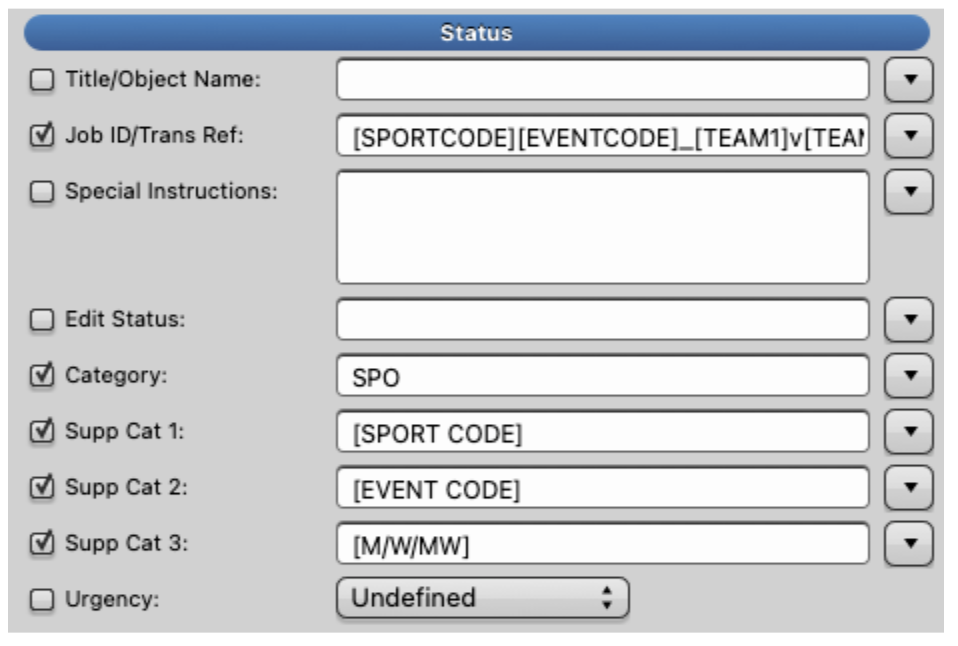
File Naming Resources
Read below for definitions + resources
Description Writer: Your initials
Headline: Insert Formal Event Name, example: Great Britain vs United States Men’s Hockey at the 2023 FISU World University Games
Persons Shown: Athlete in image